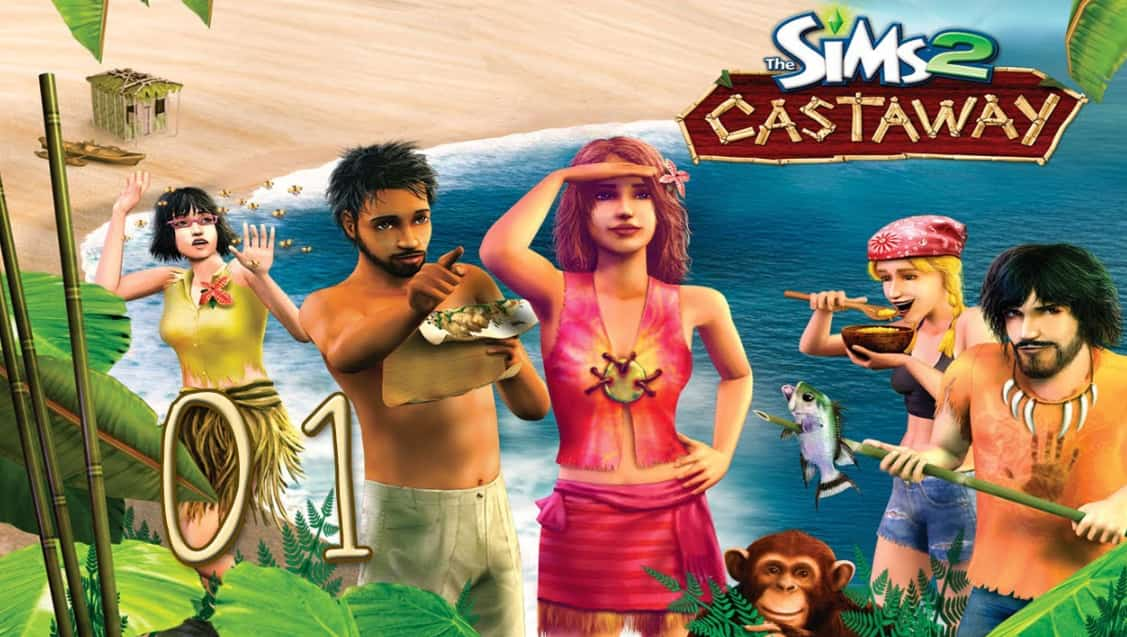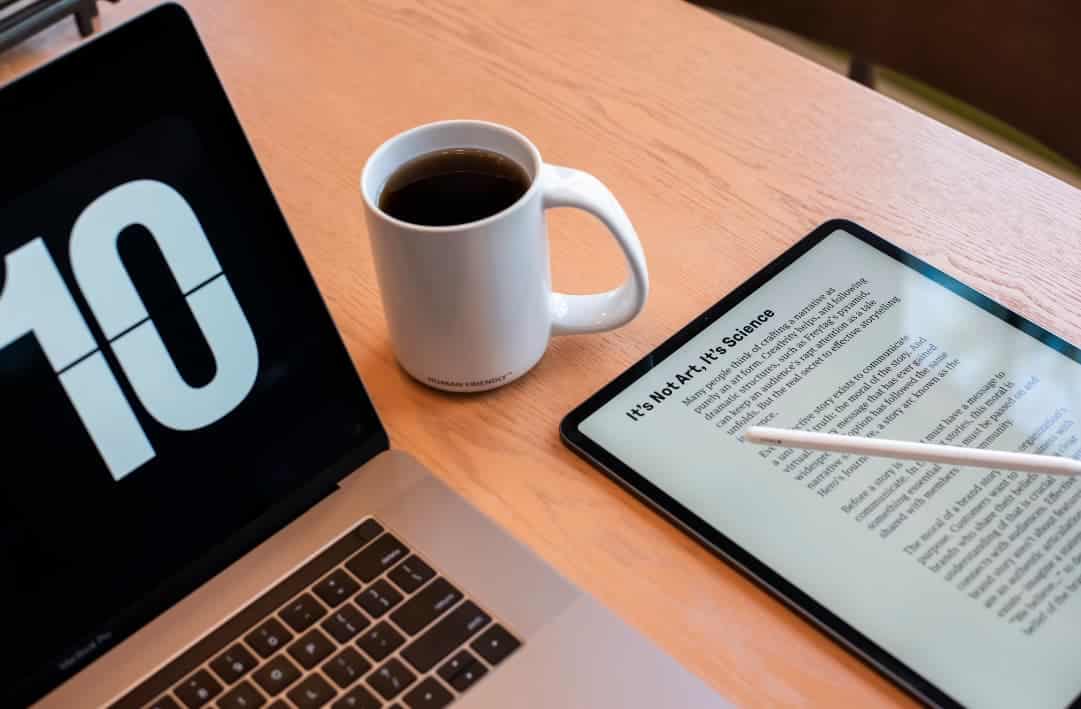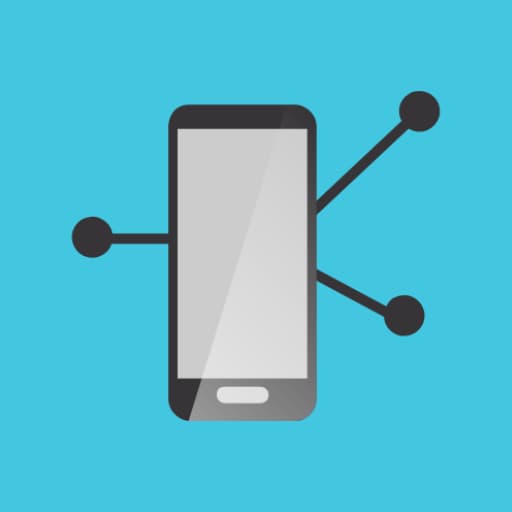Lost Ark on Mac 2023 – Lost Ark is a fantasy-themed Korean MMORPG that focuses on non-competitive gameplay, including exploring locations, completing quests, and battling computer-controlled enemies. It has received praise for its graphics and accessibility and even won awards at the 2019 Korea Game Awards.
Its combat system is also highly acclaimed, being compared to that of an action RPG. While the game is free-to-play, some may be concerned about aggressive monetization, but the game only sells items that provide in-game benefits and does not have any paywalls.
Lost Ark on Mac 2023

The game was initially released in South Korea in 2019 but is now available in other regions, including North America, South America, Europe, and Russia, but only on Microsoft Windows.
Unfortunately, there is no Lost Ark for Mac, but it can still be played on a Mac by following the guide provided.
About Lost Ark Game:
The Lost Ark is known as a Korean MMORPG that was introduced in 2019 in South Korea.
It includes a fantasy setting and is targeted at non-competitive gameplay such as discovering locations, completing quests, and fighting computer-controlled enemies.
The graphics of the game and its availability were well-received, and it won lots of awards at the 2019 Korea Game Awards.
The combat system was also highly appreciated, being compared to that of an action RPG.
Best Methods to Play Lost Ark on Mac 2023
Lost Ark is not officially accessible for Mac, but there are two methods to play it on a Mac:
-
Windows BootCamp:
You can install Windows through BootCamp to play this game on Mac, but this process is time-consuming and requires a certain level of technical knowledge, and make sure your Mac meets all the system requirements for Lost Ark and that you have a good internet connection to download the necessary files.
-
Cloud Gaming Service:
By using a cloud gaming service that allows you to play the game by streaming it from a remote server, such as Boosteroid, Xbox Cloud Gaming, Google Stadia [Shutdown on 18th January 2023], and Nvidia GeForce Now. However, these services are not free and you will need to pay a monthly or hourly fee to access them.
It’s worth noting that this process can be time consuming and needs a certain level of technical knowledge. Also, you’ll require to make sure your Mac meets all the system requirements for Lost Ark and that you have a good internet connection to download the necessary files.
Major Things to Notice Under to Play Lost Ark on Mac
Following these steps carefully will allow you to play Lost Ark on Mac.
System Requirements to Play Lost Ark on Macbook M1 and M2
Put the table here
Play Lost Ark on Mac with Parallels
Lost Ark is a game that requires an adequate amount of computer resources.
Yet, for those who own a powerful Mac such as an iMac, iMac Pro or Mac Pro, Parallels Desktop can be used to play the game.
Parallels Desktop is a software that enables Windows virtualization on Mac and fully supports DirectX and GPUs. This allows you to simply install Windows 10 on your Mac, switch between macOS and Windows and play Lost Ark on Steam as if you were playing on a regular PC.
Play Lost Ark on Mac with Cloud Gaming services
If you own an older Mac or one that cannot meet the system requirements of Lost Ark, there is an alternative solution available. Cloud gaming services can provide the necessary computing power, but at a cost.
All that is required is a browser or a small client program, along with a good internet connection of at least 15MBit/s.
There are several reputable platforms that offer these services such as Boosteroid, Xbox Cloud Gaming, Google Stadia, and Nvidia GeForce Now.
Of particular relevance to readers of this article is that Boosteroid has Lost Ark in its game library.
Play Lost Ark on Mac with BootCamp
Assuming your Mac meets the framework requirements for Lost Ark, you can play the game by introducing Windows through BootCamp. This method is clear however can time-consume, as it requires setting up a double boot of Windows and Mac.
BootCamp is an app that allows users to select the system to work at a startup, but does not provide the capability to switch between systems as Parallels does. To switch between Mac and Windows, you will require to reboot your computer.
Remind that Mac is just a computer, and older Macs are identical to computers that run Windows, they contain Intel processors, compatible RAM, disks, and other parts as well.
So, you can install Windows on an older Mac by allocating a minimum of 64 GB of disk space (so that you can run Windows and a couple of games) and following the steps that are mentioned below:
- Locate at least 64 GB of disk space to run Windows and a couple of games.
- Now, you can Set up a dual boot of Windows and Mac via BootCamp.
- Follow the directions given by Bootcamp to install Windows on your Mac.
For OS X El Capitan 10.11 and older
Assume, If you are using an older version of macOS such as OS X El Capitan 10.11 or earlier, you will require to create a bootable Windows USB to play Lost Ark.
To play Lost Ark on an older version of macOS such as OS X El Capitan 10.11 or earlier then you will require to create a bootable Windows USB.
The procedure is fairly straightforward but may take some time. You can follow these steps:
- Download the Windows ISO file. You can find this file on the authentic Microsoft website or other reputable sources.
- Open Boot Camp Assistant. You can found by going to Applications > Utilities.
- Define the Windows partition size and select the Windows ISO file you’ve downloaded. It is essential to remind that you’ll need to have enough disk space to accommodate the partition, so ensure to allocate enough space before proceeding.
- Format the Windows partition and go through all Windows steps of installation. This includes going through the setup wizard, entering your product key, and choosing your settings.
- When Windows boots for the first time, follow the on-screen instructions to install Boot Camp and Windows support software (drivers). This step is crucial as it allows your Mac to properly recognize and use the Windows operating system.
- Once the installation procedure is finished, you can now play Lost Ark on your Mac. You’ll be able to switch between macOS and Windows by restarting your computer and selecting the desired operating system during startup.
- It’s worth noting that this process can be time-consuming and requires a certain level of technical knowledge. Additionally, you’ll need to make sure your Mac meets all the system requirements for Lost Ark and that you have a good internet connection to download the necessary files. However, if you follow these steps carefully, you’ll be able to play Lost Ark on Mac in no time.
More Related Guides:
- 2GB RAM Games for PC
- Dex for PC
- CloudEdge App for PC
- Best PS3 Emulator for PC
- Best PS1 Emulator for MAC
Conclusion:
Hope now you know how you can play Lost Ark on Mac whether it is a MacBook m1 or MacBook m2. So, if you still have any queries or feedback then you can drop your queries in the comment section below.