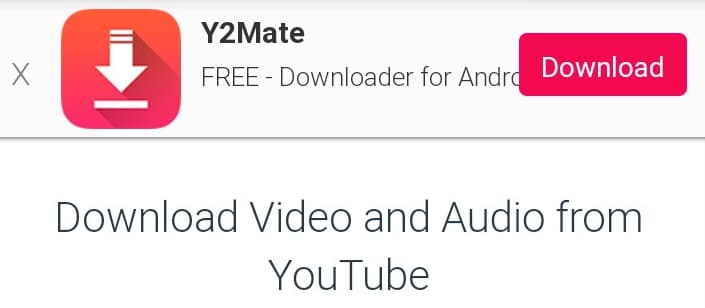Have you ever been curious about that strange “/storage/emulated/0/” that pops up whenever you copy a file path on your Android phone? You’re not alone! Many Android users have wondered what this mysterious folder is all about.
Well, wonder no more – we’re here to explain everything you need to know about /storage/emulated/0/.
What is /storage/emulated/0/?
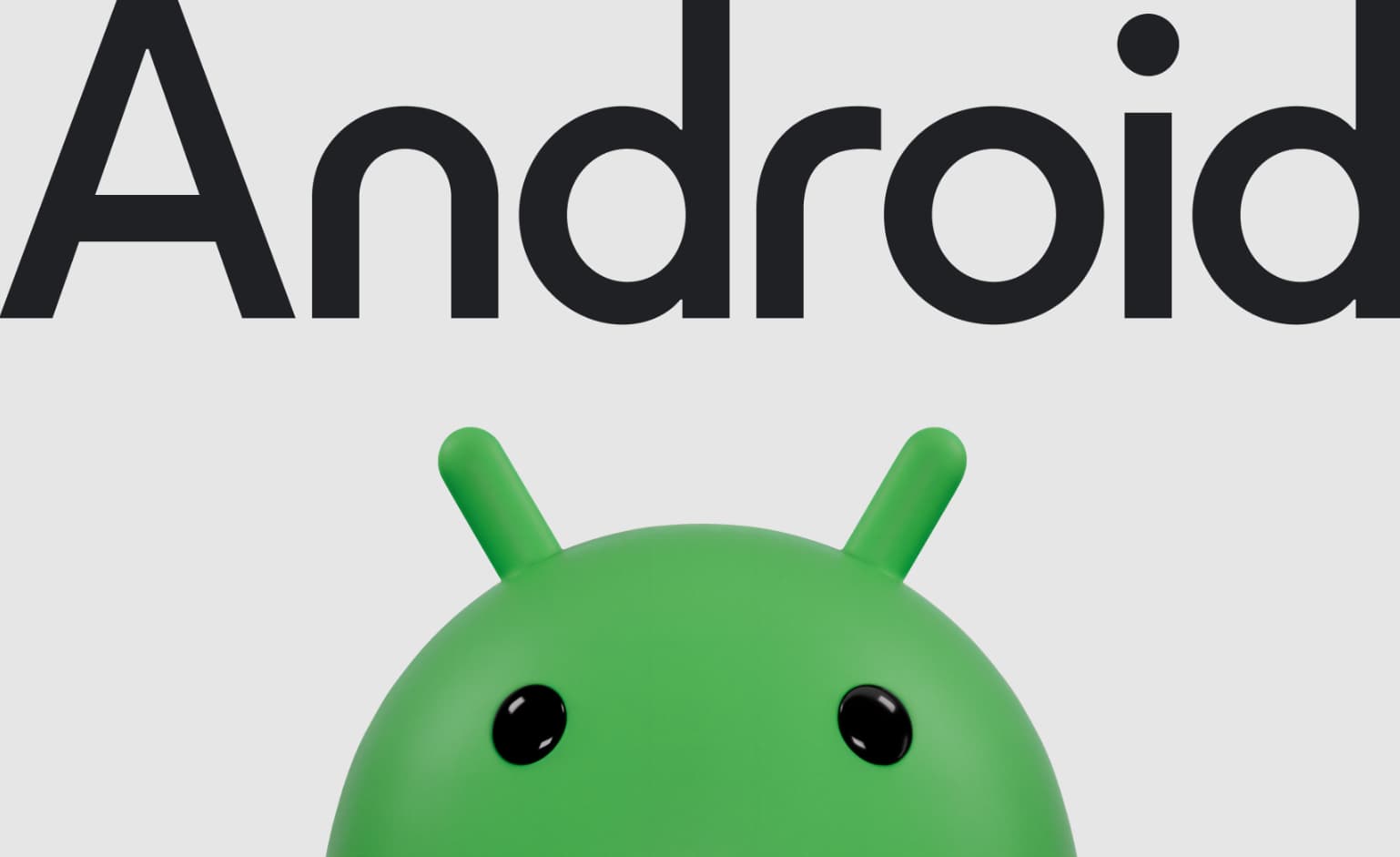
So let’s dive in and demystify this Android enigma!
What Is /storage/emulated/0/ On Android?
In simple terms, /storage/emulated/0/ is a special folder that Android uses for something called “emulated storage“.
So what exactly is emulated storage? It’s a way for Android to provide an extra layer of security and organization for the files and folders saved on your device’s internal storage.
Think of it like a secret code name that Android assigns to your phone’s built-in storage. Instead of apps and processes being able to directly access files in their actual locations, Android gives them this /storage/emulated/0/ alias to work with instead.
Here’s an example 👇
Let’s say you have a photo called sunsetpic.jpg in a folder called Vacation Pics. The real location of that photo on your phone might be something like this:
- Internal Storage > DCIM > Vacation Pics > sunsetpic.jpg
But when an app wants to access that photo, Android will give it a path that looks like this:
- /storage/emulated/0/DCIM/Vacation Pics/sunsetpic.jpg
It’s still pointing to the same file, just using that /storage/emulated/0/ alias at the beginning of the path.
What Is The Benefit Of Having Emulated Storage?
You might be thinking – why bother with this /storage/emulated/0/ business at all?
Why not just let apps access files directly? Well, emulated storage provides some important benefits:
- Security: By using /storage/emulated/0/, Android adds an extra layer of security. Apps can’t directly read and write your files without going through Android and getting the necessary permissions first. This helps protect your data.
- Compatibility: /storage/emulated/0/ provides a consistent way for apps to access storage across different devices. Even if the actual file paths vary between phone models, /storage/emulated/0/ will still point to the right place.
- Organization: Emulated storage keeps the Android filesystem tidy and organized. Apps are isolated in their sandbox directories within /storage/emulated/0/, which prevents them from making a mess of your phone’s core files and folders.
So while it might seem strange at first, /storage/emulated/0/ is helping to keep your Android device secure and running smoothly behind the scenes!
How To Access /storage/emulated/0/ On Android?
Now that you know what /storage/emulated/0/ is all about, you’re probably curious how you can access and explore it on your device. The good news is, it’s quite easy!
The simplest way is to use Android’s built-in Files app (sometimes called My Files or just File Manager depending on your device).
Here’s how:
- Open the Files app on your Android device.
- Tap Internal Storage.
- Scroll to the very top of the directory tree.
- You should see /storage/emulated/0/ listed right there!
Alternatively, you can also use a third-party file explorer app from the Google Play Store.
Some popular options include:
- ES File Explorer
- Solid Explorer
- X-plore File Manager
Once you have a file explorer app installed:
- Open the app
- Navigate to the root directory, which is usually shown as */ or Root
- Look for /storage/emulated/0/ in the list
👉 Keep in mind, /storage/emulated/0/ itself will appear empty in file explorers. That’s normal! Remember, it’s just an alias that points to the rest of your phone’s internal storage. You’ll need to navigate into the subfolders like DCIM, Downloads, etc. to actually see your files.
What About /storage/emulated/1/ ?
In addition to /storage/emulated/0/, you might have also come across /storage/emulated/1/ on your device. While they’re similar, there is one key difference:
- /storage/emulated/0/ = Points to internal storage
- /storage/emulated/1/ = Points to external storage (like an SD card)
So if you have an SD card mounted in your Android device, any files and folders on that card will be accessed through the /storage/emulated/1/ path instead.
Here’s a quick comparison:
| Internal Storage | External Storage |
|---|---|
| /storage/emulated/0/DCIM/Camera | /storage/emulated/1/DCIM/Camera |
| /storage/emulated/0/Downloads | /storage/emulated/1/Downloads |
| /storage/emulated/0/Pictures | /storage/emulated/1/Pictures |
The numbers at the end (0 vs 1) are the main thing to note. Otherwise, the emulated storage system works the same way for both internal and external storage!
FAQs:
Still have some questions about /storage/emulated/0/?
Let’s go through a few common ones!
- Q: Can I delete files directly from the /storage/emulated/0/ folder?
A: Technically yes, but you shouldn’t! Remember, /storage/emulated/0/ is just an alias, not the actual location of the files. If you delete something in /storage/emulated/0/, it will delete the real file too. Always navigate to the actual folder location to manage your files.
- Q: Why do I sometimes get an error saying “/storage/emulated/0/example.txt is missing or unreadable”?
A: This usually means the file doesn’t exist at that location or has been moved/deleted. Double-check that the file is there and that you have the correct path.
- Q: Is /storage/emulated/0/ the same on every Android device?
A: The /storage/emulated/0/ path itself is pretty universal across modern Android devices. However, the contents and organization of the subfolders may vary quite a bit between different phones and Android versions. So don’t be surprised if your /storage/emulated/0/ doesn’t look exactly like someone else’s!
- Q: I’m seeing other folders like /data/ or /mnt/ – what are those?
A: /storage/emulated/0/ is the main user-accessible storage area, but there are other system folders Android uses too. In most cases, you can ignore these – they’re used for behind-the-scenes Android processes and won’t contain your files. Stick to /storage/emulated/0/ and its subfolders for your data.
More Android Guides:
- OMACP on Android and How to Disable It
- IoTHiddenMenu – What is it in Android
- Com.Sec.Android.Daemonapp
Conclusion:
Hopefully, this guide has helped clear up some of the mysteries around Android’s /storage/emulated/0/ folder!
To recap, here’s what we’ve learned:
- /storage/emulated/0/ is an alias Android uses for emulated storage on your device’s internal storage.
- Emulated storage provides an extra layer of security, compatibility, and organization.
- You can access /storage/emulated/0/ using Android’s built-in Files app or a third-party file explorer.
- /storage/emulated/1/ is similar but for external storage devices like SD cards.
Armed with this knowledge, you should now feel a lot more comfortable navigating the Android filesystem and understanding how your device manages storage behind the scenes.
So the next time you see /storage/emulated/0/ pop up somewhere, there’s no need to panic!
You’ll know exactly what it means. Happy file exploring!