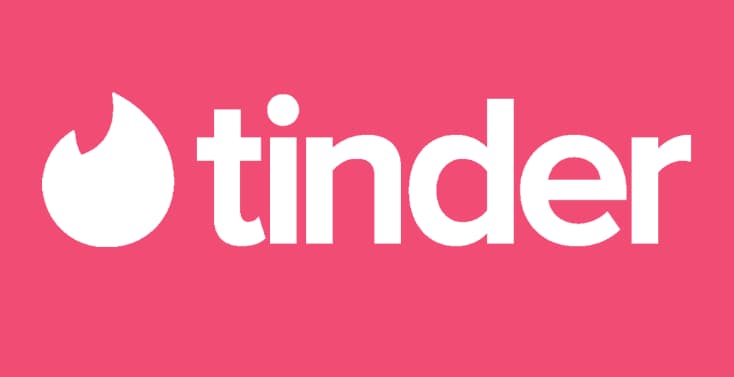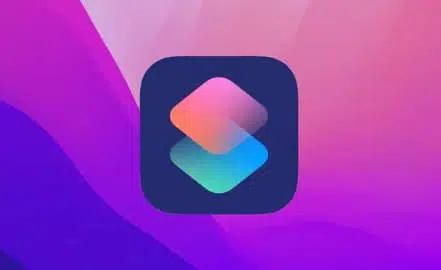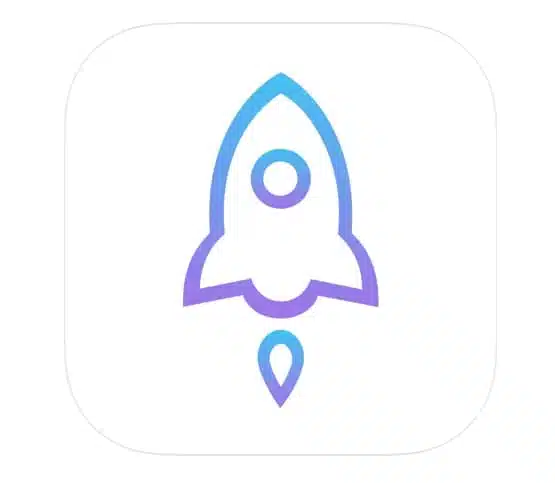Filza is one of the most powerful file managers available for iOS devices. With Filza iOS 17 bringing major upgrades in terms of privacy, security, and customization options, an advanced file manager like Filza can help users take full advantage of the system.
This comprehensive guide will cover everything you need to know about using Filza File Manager on iOS 17, from installation to tips for safely editing system files.
Whether you’re a power user looking to customize your device or simply want more control over your files, read on to learn how Filza can unlock the true potential of your iPhone or iPad.
Filza iOS 17

Key Features of Filza iOS 17
Here are some of the standout features that make Filza an essential install on iOS 17:
- Full filesystem access: Browse and manage files across the entire iOS filesystem.
- Support for advanced file operations: Copy, move, rename, delete, and edit files with ease.
- File compression/decompression: Work with ZIP, RAR, and other compressed formats directly on your device.
- File viewers and editors: View documents, edit system config files, analyze SQLite databases, and more.
- Web server for easy transfers: Quickly transfer files from your device using the built-in web server.
- Cloud storage integration: Access files stored on services like Dropbox, Google Drive, etc.
- Jailbreak-free installation: Available for non-jailbroken devices via sideloading.
Benefits of Using Filza iOS 17
Here are some of the biggest benefits you can enjoy by installing Filza on your iOS 17 device:
- Take full control over your files and data: Access, edit, delete, and move data freely across the filesystem without restrictions. You’re truly the boss of your device.
- Deep system customization: Tweak low-level system files and settings to match your requirements. Want to remap your hardware buttons? Speed up animations? Custom boot logos? Filza makes it possible.
- Convenient file transfers: Quickly move data from your iPhone/iPad to your computer and vice versa thanks to the built-in web server. No need for cables or syncing.
- View hidden and protected data: System files that are hidden from users and marked as protected can easily be accessed using Filza for viewing or editing.
- Fix app issues: Diagnose and resolve app crashes, bugs, and errors by analyzing their data folders, logs, and configuration files.
- Security auditing: Inspect settings and authorization files across your device to audit what data/resources installed apps can access.
In short, Filza turns your regular locked-down iOS device into a highly customizable powerhouse where you’re in complete control.
How to Download and Install Filza File Manager iOS 17 iPA?
Filza installation involves slightly different methods depending on whether your device is jailbroken or not. Here are step-by-step instructions for both scenarios:
For Jailbroken Devices
- Open your preferred package manager on your jailbroken iOS device (Cydia, Sileo, Zebra, etc.)
- Tap on the ‘Sources’ tab.
- Add the following Filza File Manager repository if not already present: https://repo.dynastic.co/
- Once added, return to the main package list and search for ‘Filza’.
- Tap on the ‘Install’ button alongside the Filza File Manager listing.
- The Filza app will now install on your home screen automatically once the process completes.
For Non-Jailbroken (Stock) iOS 17 Devices
- On your computer, install Cydia Impactor from cydiaimpactor.com
- Connect your iPhone/iPad and launch Cydia Impactor with the device connected via USB.
- Drag the Filza IPA file and drop it onto the Cydia Impactor window.
- Enter your iOS device Apple ID credentials when prompted by Cydia Impactor.
- Once signed, the Filza iOS app will automatically get sideloaded onto your device.
- Navigate to Settings -> General -> Device Management and trust the provisioning profile for the Filza app.
- You can now launch Filza File Manager on your non-jailbroken iOS 17 device.
Pros and Cons of Using Filza iOS 17
As with any powerful utility, Filza comes with its own set of advantages and trade-offs. Evaluating these can help decide if it’s the right file manager for your iOS device.
Pros
- Unrestricted file access.
- Advanced file management capabilities.
- Ability to tweak system files and settings.
- Handy file transfer tools.
- Feature-packed application.
Cons
- High risk of system instability if core files are corrupted.
- Potential privacy issues if accessed by malicious apps or users.
- Can be complex for novice users.
- Jailbreak is required for some features on the latest iOS versions.
- Invalid file operations can ‘brick’ the device.
Ultimately, the extensive features unlocked by Filza outweigh the risks provided users exercise caution. Power users in particular get a major boost in what they can achieve on jailbroken or even stock iOS.
Top 10 Alternatives of Filza iOS 17 iPA:
While Filza is likely the most powerful file manager you can install on iOS, here are some alternatives worth checking out:
- 1. iMazing – Desktop iOS device manager for Windows and Mac. More user-friendly than Filza but less flexible.
- 2. iExplorer – Another excellent desktop iOS file management client for Mac and Windows.
- 3. Documents by Readdle – Easy-to-use iOS cloud storage manager and file viewer.
- 4. GoodReader – Robust tool with annotation and reading focused file management.
- 5. FileExplorer – Solid native iOS file manager with tablet optimization.
- 6. PhoneView – File manager focused on iOS data recovery and backups.
- 7. Finder – Apple’s basic file management app built into iOS by default.
- 8. DropBox – Popular cloud storage service with file access and sharing.
- 9. System File Viewer – Simple app granting view-only access to iOS system files.
- 10. File Hub – Ethernet based file transfer app for iOS and computer connections.
The above Filza alternative options may be easier to use but cannot match the advanced functionality it delivers for jailbroken iOS 17 devices.
FAQs about Filza iOS 17 iPA:
Here are answers to some common questions about Filza File Manager for iOS 17:
- Q1. Does Filza work on stock iOS 17?
Yes. Filza can be sideloaded onto non-jailbroken iOS 17 devices using Cydia Impactor without requiring a jailbreak. However, some advanced features are only available for jailbroken devices.
- Q2. Can I damage my iPhone/iPad using Filza?
Improper file editing can certainly corrupt your iOS install and ‘brick’ devices in the worst case. So users must exercise extreme caution, especially with system level files and directories they are not familiar with.
- Q3. What are the best Filza features for customizing my device?
Tweaking animation speeds, status bar settings, icon layouts, default app selections, and Siri/shortcuts are some of the most popular customizations possible via Filza system file edits.
- Q4. Is using Filza illegal or does it void my device’s warranty?
Filza itself is legal software. However unauthorized system-level changes you make could violate your device’s warranty terms in some cases. So proceed with due discretion.
- Q5. Can third-party apps access files I store in Filza?
Apps must explicitly request read/write permissions before they can access your files in Filza or other data storage platforms. However, be vigilant of what access you grant untrusted apps.
- Q6. What happens if I delete crucial system files accidentally through Filza?
Vital system file deletion can cause severe software issues including crashes, boot failures and even bricking. Always create backups before making major file changes via Filza.
- Q7. Does Filza work reliably on the latest iOS 17 version?
Filza is usually updated quickly to maintain iOS compatibility. If not, older archived versions that work perfectly with a specific iOS build are available on third-party app directories online.
- Q8. Can I transfer an entire iOS firmware IPSW file to my device using Filza?
Yes. The built-in Filza web server makes it simple to transfer even multi-gigabyte sized iPhone firmware files seamlessly without requiring a USB connection.
- Q9. What are some neat Filza tweaks I can make after jailbreaking iOS 17?
Some cool post-jailbreak tweaks include custom boot logos, animated weather icons, system-wide dark mode, Discord notifications in standby, and customized Spotify/Apple Music themes.
- Q10. Is it safe to access my personal data using Filza?
Filza itself is safe software. But other apps with sneakily requested Filza permissions could potentially access private data like messages, emails, health stats, etc. So vet permission requests diligently.
Also Check:
Conclusion
In closing, Filza File Manager unlocks unrivaled levels of access and control over your iOS device that no conventional file explorer can match.
While the tool demands responsible usage, it enables endless customization and personalization options not otherwise possible.
So give Filza a shot if you plan on jailbreaking your iPhone, iPad, or iPod Touch upgraded to iOS 17. Even without a jailbreak, sideloading Filza delivers powerful file management utilities for your device.
Just be sure to carefully weigh the risks against benefits based on your individual needs.