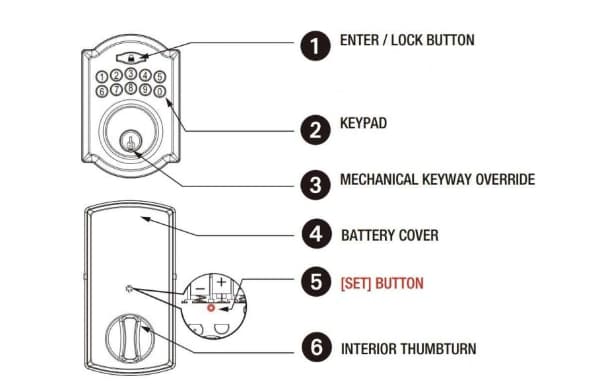Have you noticed your Blendjet portable blender blinking red and purple lights recently? As convenient and user-friendly as the Blendjet is, this strange blinking can be cause for concern when you want to whip up a quick smoothie or protein shake.
Not to worry though – the blinking lights are Blendjet’s way of communicating an issue, and they can typically be easy to decipher and resolve.
Blendjet Blinking Red And Purple Lights

With some simple troubleshooting, you’ll be back to blending in no time.
In this comprehensive guide, we’ll walk through:
- What causes the blinking red and purple lights on a Blendjet
- A step-by-step guide to fixing the blinking light issue
- Tips to prevent blinking light problems in the future
- When it’s time to call in a professional forBlendjet repairs
- FAQs about blinking Blendjet lights
So read on to become a blending expert and get to the bottom of those perplexing blinking lights!
What Causes the Blendjet Blinking Red and Purple Lights?
Before fixing the blinking light problem, it helps to understand what causes it. Here are the most common reasons your Blendjet might flash red and purple:
- Low Battery
The most common trigger for the blinking lights is a low battery. The Blendjet runs on a rechargeable lithium-ion battery. When the battery drops too low, the blender automatically shuts off and the LED panel blinks red and purple to alert you to charge it.
- Blocked Blades
Food, sticky smoothie residue, or other debris on the blades can prevent them from spinning properly. When this happens, the LED lights start flashing red and purple. Carefully inspect and clean the blades to get your Blendjet whirring again.
- Overheating
Using the blender continuously for an extended period can cause the motor to overheat. If the unit gets too hot, the built-in thermal protection will kick in and the blender will stop working, causing the blinking red and purple flashing lights. Let it cool off before resuming blending.
- Motor Malfunction
In rare cases, technical problems with the motor can cause the red and purple blinking. If none of the above issues are present, the motor itself might be damaged or defective. This typically requires professional repair or replacement.
Step-by-Step Guide to Fixing Blendjet Blinking Red and Purple Lights
Once you’ve identified the potential source of the problem, follow these troubleshooting tips to stop the blinking and get blending again:
Try Resetting the Blendjet
Start simple by resetting the blender:
- Turn the Blendjet off and unplug it from the power source.
- Remove the cup from the base.
- Locate the small pinhole reset button on the bottom of the base.
- Use a paper clip to press and hold the reset button for 5-10 seconds until the light flashes green.
- Replace the cup and turn it back on. The blinking should stop.
Resetting often resolves minor technical glitches that cause the red and purple flashing.
Check Battery Level and Charge Completely
Low battery is the most common reason for blinking blender lights. Confirm the battery status:
- Verify the Blendjet is fully charged before use by plugging into a power source with the included USB cable.
- Check that the LED light glows solid green when actively charging. Green indicates a full battery.
- If the light is red while plugged in, the battery is still charging. Wait until it turns green before unplugging.
- Ensure you are using the Blendjet’s charging cable for optimal performance.
After a full charge, the blinking should cease.
Inspect and Clean the Blades
Carefully check the stainless steel blades for debris:
- Turn off and unplug the blender.
- Remove the plastic cup to expose the blades.
- Use a small brush or towel to gently clear any material stuck to the blades, base, or threads.
- Avoid hard scrubbing that could damage blade edges.
- Replace the cup once clean and blend water to confirm smooth operation.
Ensuring the blades can spin freely typically stops blinking unit lights.
Let the Overheated Motor Cool Down
If you were blending thick ingredients on a hot day or making large batches, heat could be the culprit.
- Turn off and unplug the overheated Blendjet.
- Let the base and motor cool completely for 45-60 minutes.
- Move the unit to a well-ventilated area rather than a hot, enclosed space.
- Restart at a lower speed and avoid prolonged blending times.
Allowing the motor to return to normal temperature will enable regular function.
If properly charging, resetting, cleaning, and cooling do NOT stop the blinking, the motor itself might need professional service.
Avoid Future Blinking Light Problems
While blinking lights are common initially, you can minimize future issues by:
Cleaning Properly After Each Use
- Always unplug before cleaning.
- Remove the blade assembly before washing.
- Use a small brush to clean the threads and base.
- Apply a few drops of mild detergent and hot water to the cup and lid.
- Rinse all parts thoroughly with clean water.
- Wipe the exterior with a dry towel. Never submerge the base in liquid.
- Let parts air dry completely before storage.
Storing Correctly
- Keep the Blendjet in a cool, dry location like a cupboard or pantry. Avoid humidity.
- Ensure the cup has dried fully before attaching the lid for storage.
- Store the base unit upright on a secure shelf.
- Do not pile heavy objects on top during storage as they could damage the motor base or blade.
Handling with Care
- Always grasp the body of the blender rather than pulling the cup or motor.
- Avoid dropping or throwing the unit.
- Transport in a secure bag with padding.
- Keep away from extreme hot or cold temperatures in cars or outdoors.
Good usage and storage habits prevent many technical issues!
When Should I Call a Professional Blendjet Repair Technician?
While most blinking issues are DIY fixes, sometimes professional maintenance is required.
Warning Signs Requiring Expert Support
Contact Blendjet customer service or an authorized repair center if:
- Blinking persists after troubleshooting.
- The device turns off repeatedly while blending.
- The blade assembly is loose or damaged.
- Motor sounds are strained or emit odd noises.
- You experience an electrical issue like sparks, a burning smell, or exposed wires.
- The device sustains physical damage from an accident.
Do not continue operating a potentially faulty Blendjet. Usage could worsen the damage.
How to Find a Qualified Blendjet Repair Technician?
Look for technicians with specific Blendjet training and positive reviews:
- Search online listings for “Blendjet repair near me”.
- Check technicians’ websites for Blendjet certifications.
- Read online reviews and call past customers for references.
- Ask how long repairs take and what warranties they provide.
- Request an estimate beforehand so fees don’t surprise you.
Authorized specialists have the proper tools and components to safely restore your blender to factory settings.
FAQs About Blendjet Blinking Red and Purple Lights
Here are answers to some frequently asked questions about flashing blender lights:
Why does my Blendjet keep blinking red and purple?
- A blinking red/purple light typically means the battery is critically low and must be charged before further use.
How can I stop the blinking and get it to blend properly?
- Start by completely recharging the battery via a USB cord. Then reset it, check for debris around the blades, or allow an overheated motor to fully cool off.
Do flashing lights mean my Blendjet is broken?
- Not necessarily! In most cases, blinking is the Blendjet’s way of communicating about an issue like low power or overheating – not a permanent failure. Try troubleshooting before assuming the unit is damaged. But if problems persist after steps to reset, clean, and cool the motor, specialized repair may be needed.
Can I use my Blendjet if the light is blinking?
- No, you should never operate the blender if the panel light is blinking red and purple. This indicates there is some technical issue that needs to be addressed. Use should be discontinued until troubleshooting resolves the problem.
How can I get the blades on my Blendjet moving again?
- Check that the battery is fully charged. Then inspect the blades for debris buildup preventing motion, and carefully clean them using suggested methods. Be sure not to immerse or scratch the blades. Finally, reset the unit by holding the button down to reestablish proper electrical function.
Still have questions about those pesky flashing lights? Don’t hesitate to call Blendjet customer support! Their experts can assist with any blender troubleshooting 24/7.
More Related Guides:
Conclusion:
While blinking red and purple indicator lights on your Blendjet can initially cause concern, rest assured that the issue can typically be quickly identified and fixed with some easy troubleshooting.
Low batteries, blocked blades, overheating motors, and routine technical glitches usually cause this harmless but inconvenient blinking.
Carefully recharging, cleaning, resetting, and letting the unit rest often resolves problems in minutes. Implementing good usage, cleaning, and storage habits helps avoid many technical faults as well.
But if problems persist or damage is present, expert repairs might be needed. Qualified technicians can adeptly return your blender to smooth functioning.
With the tips in this guide, any annoying blinking should be decoded and remedied in no time. You’ll once again be able to enjoy delicious, nutritious smoothies, protein shakes, and more without frustrating interruptions thanks to your trusty Blendjet portable blender.
So blend on!