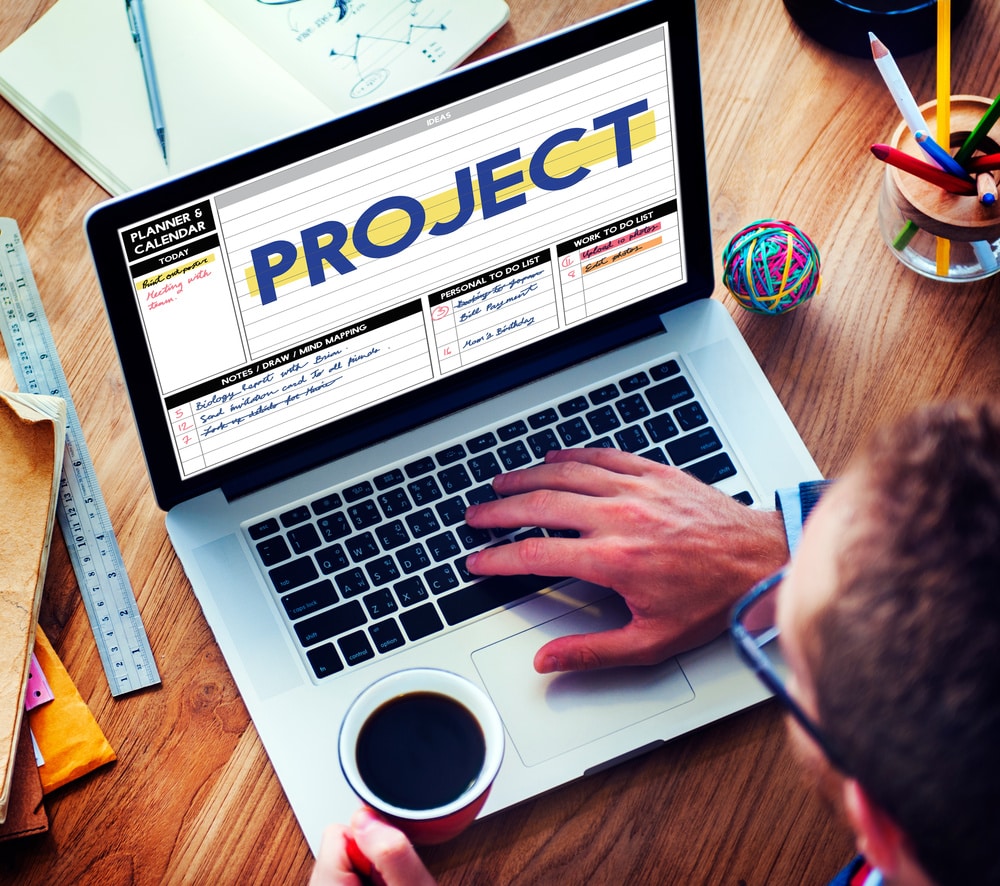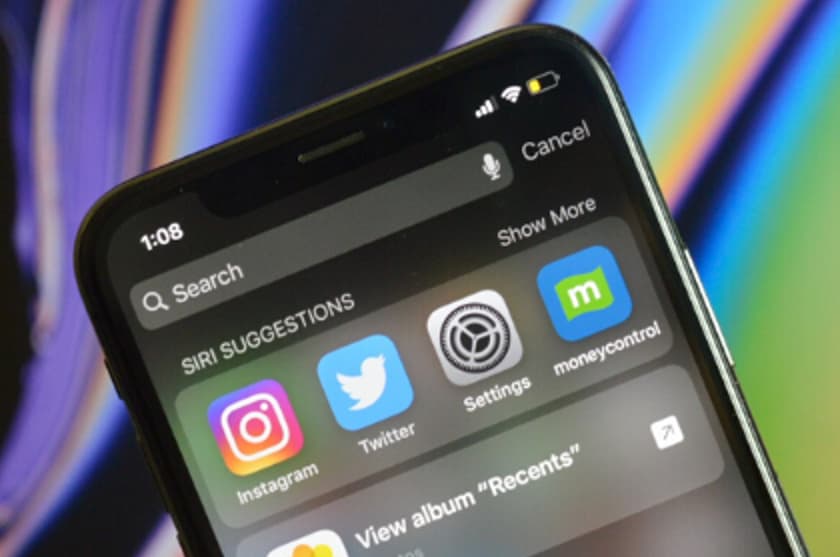How to Set Up Mxq Pro 4K Android TV Box – How you can set up an Mxq Pro 4k Android TV Box? This question will be answered very obviously and easily. This post is about exploring every single setup procedure of the Mxq Pro 4k Android TV Box. Now, after reading this post you will be a master of setting up any Android TV Box of your own.
Here, we will give you all the information you needed. Similarly, all the setup processes of the Mxq Pro 4k Android TV Box are in detail.
How to Set Up Mxq Pro 4K Android TV Box?
If you want to know more about Mxq Pro 4K Android TV Box then read this article carefully.
What is Mxq Pro Android TV Box?
Mxq Pro 4k Android TV Box is the newest version of the Android TV box. Besides, it is the finest android TV box on the market and no matter what kind of video format you wish to play 1080 or 720 it will play effortlessly and easily.
It is also the answer to cable TV but free of cost. It will also give you limitless entertainment, like Watching free movies, Youtube, live TV, and playing songs and games all of them for free of cost.
How Can You Set Up Mxq 4k Android TV Box?
Here is the instruction on how you will set up the Mxq Pro 4k Android TV Box after that we will define the setup procedure in detail and step by step.
- You need to plug an HDMI cable into your TV
- The plug power adapter to Mxq Pro 4k TV Box
- Then, simply connect the TV box with a LAN cable or WiFi connection, and for WiFi connection go to Settings – then Network, enter Wi-Fi password, and do that was a small briefing, simply Check below for more details.
How you can connect the Mxq Pro Android TV Box with the TV?
Connecting the Mxq Pro 4k TV box to the TV is another easy task to do. Just do as says below. If you wish to connect the Mxq Pro 4k Android TV box with the TV you need an HDMI cable and that comes with the box.
- You need to connect an HDMI cable to your TV
- Then, simply connect the HDMI cable to Mxq Pro 4k box
- simply connect the power adapter to multi-plug
- after that, you need to connect the power adapter to Mxq Pro 4k box
- Turn on your TV and Turn on your Mxq Pro 4k box by remote
- At last, your TV needs to be connected to an mxq pro 4k TV box
There are a few TV that does not support HDMI cable. Then you are going to want HDMI to AV converter cable to connect Mxq Pro 4k box with the TV. You can also buy HDMI to AV converter cables at any limited electronics store or buy online.
Though your TV is linked with the mxq pro 4k TV box you still have some tasks to run the box properly.
How can you hook up Keyboard and Mouse to Mxq Pro Box?
There will be no worry to hook up Keyboard and Mouse with mxq pro 4k because it arises with 4 USB ports. Therefore, you will be able to connect any USB Keyboard and Mouse any time you want. But if you are required to connect a Wireless/Bluetooth Keyboard and Mouse to an android TV box then some settings you need to do, are also relaxed as well.
How can you connect a wireless keyboard to an android TV box?
Simply Adding a wireless keyboard means you are adding a Bluetooth keyboard. simply follow these steps to link a wireless keyboard to the Android TV box.
- You need to turn on the Android TV box and go to the home screen and go to setting
- Now, from the setting go to “Remote and accessories,”
- Now choose Add accessory and now you can see a list of nearby devices from that list select your keyboard name
- Then, simply make the keyboard device name pairing mode. And your keyboard will be added, you can see that on-screen list
- Now choose the keyboard name to use
And now we are done connecting a wireless keyboard to the mxq pro 4k android TV box.
How can you connect a wireless mouse to an android TV box?
Connecting a wireless Mouse is easy as connecting a wireless Keyboard. Just do as you did to connect the wireless Keyboard before.
- You need to turn on the Android TV box and go to the home screen and go to setting
- Now, from the setting go to “Remote and accessories,” and select Add an accessory, and now you can see a list of nearby devices.
- From those lists select your mouse’s name and then make a mouse device name as pairing mode. And your mouse will be added, you can see that on-screen list
- Now, you need to select the mouse’s name to use
And now we are done connecting the wireless Mouse to the mxq pro 4k android TV box.
How you can connect the wireless Game Controller to an android TV box?
If you wish to connect a wireless Game controller is simple as connecting a wireless Keyboard and Mouse. You just need to do as you did to connect the wireless Keyboard and Mouse before.
- You need to turn on the Android TV box and go to the home screen and go to setting
- Now, From the setting go to “Remote and accessories,” and select Add accessory now you can see a list of nearby devices.
- From those lists simply select your Game controller name and then make the Game controller device name pairing mode. And your Game controller will be added, you can see that on-screen list.
- Now, simply pick the Game controller name to use.
Also Check:
- HBOMax.con/TVSign
- TVision.com/Activate
- RedBox TV Mod APK Download
- Best Alternatives To FirstOneTV
- How to Install Directv App on Firestick in a Minute
- Morph TV APK Download
Conclusion:
We have shared everything about Mxq Pro 4K Android TV Box in this article on “How to Set Up Mxq Pro 4K Android TV Box” if the info that we shared above helped you in any way then do share it with others.