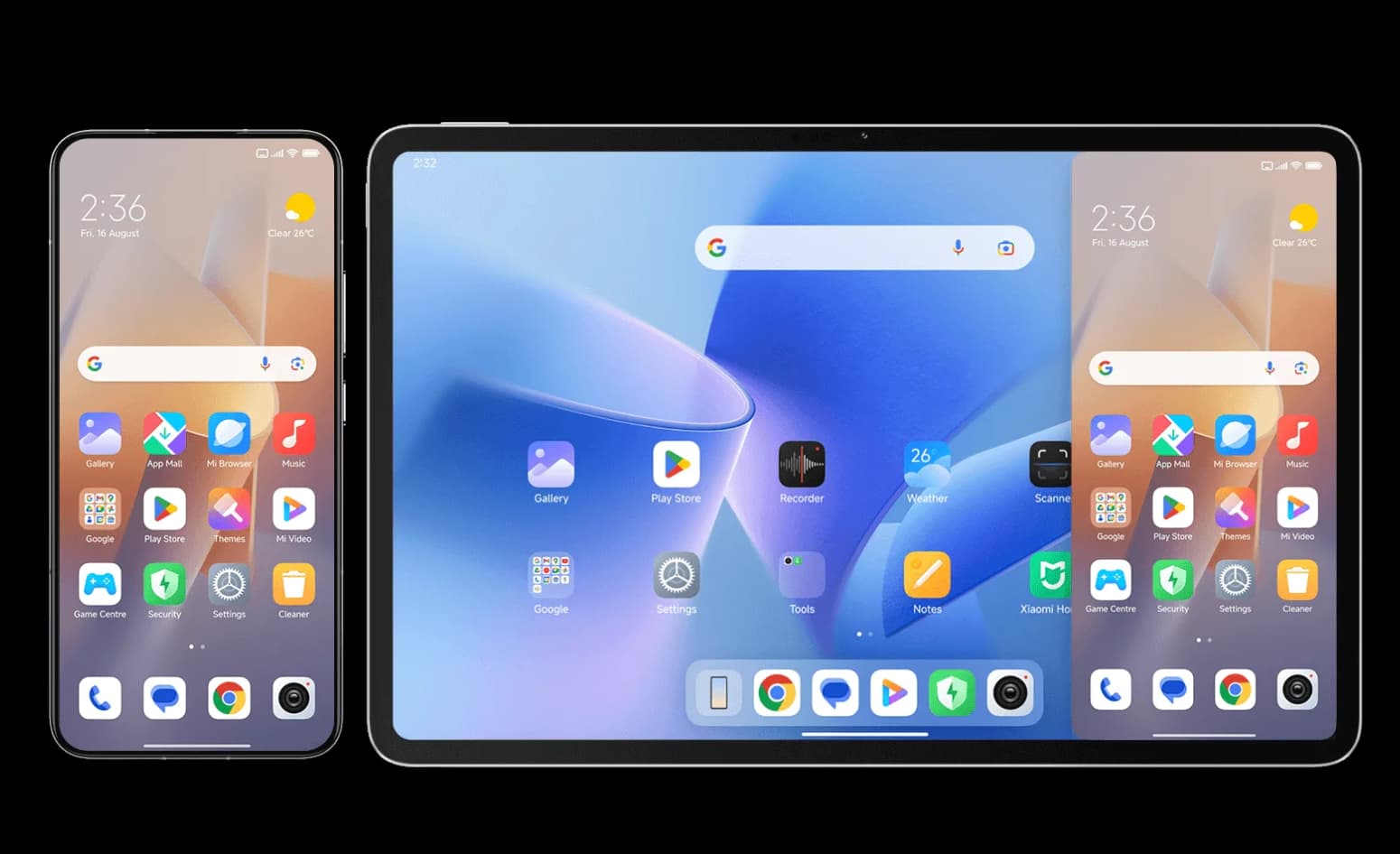How to Get WiFi with No Ethernet Plug – Getting WiFi access without an ethernet cable can seem daunting, but there are several effective solutions.
Here are some tips on setting up a wireless network when you don’t have access to a wired ethernet connection.
How to Get WiFi with No Ethernet Plug?

Use a WiFi Router That Supports WDS:
One of the easiest ways is to use a WiFi router that supports WDS (Wireless Distribution System). This allows you to connect two WiFi routers wirelessly to expand your network coverage.
To do this:
- Get two WiFi routers that support WDS. Many modern routers have this feature.
- On the primary router, disable DHCP so it doesn’t assign IP addresses.
- On the secondary router, enable WDS and enter the SSID and password of the primary router.
- Position the secondary router in the location where you need additional coverage. It will connect wirelessly to the primary.
- Connect wired devices to the LAN ports on the secondary router to access the network.
With two WDS-capable routers, you can easily increase your WiFi coverage without running ethernet cables. Most name-brand routers like Linksys, Netgear, and TP-Link support WDS.
Use a Wireless Bridge
A wireless bridge serves a similar function to WDS but as a dedicated device. It wirelessly connects to your primary router and then allows you to plug in wired devices via its ethernet ports.
To use a wireless bridge:
- Disable DHCP on your primary WiFi router.
- Set up the wireless bridge near your main router and connect it to the WiFi network.
- Connect wired devices to the bridge’s LAN ports to access the network.
Bridges are available as standalone devices or can be configured on an old router. This gives you the flexibility of WiFi in areas where ethernet cabling isn’t possible.
Use a WiFi or Powerline Range Extender:
If you only need WiFi and don’t require ethernet, a simpler option is a WiFi range extender or powerline network extender.
WiFi extenders connect wirelessly to your existing network and then rebroadcast the signal further. Place the extender halfway between your main router and the dead zone.
Powerline extenders use your electrical wiring to transmit data between outlets. Use ethernet cables to connect the primary unit to your router and secondary unit(s) in other rooms.
While range extenders don’t provide wired ports, they offer an easy plug-and-play solution for expanding WiFi coverage. Models from Netgear, TP-Link, Linksys, and others start around $25.
Use a 4G/5G Mobile Hotspot:
- If you have a strong 4G or 5G cellular signal, you can use a mobile hotspot to access the internet wirelessly.
- Mobile hotspots from wireless carriers allow you to share your phone’s data connection with multiple devices. Often the hotspot capability is built into smartphones.
- standalone hotspot devices are also available if you have a spare data-only SIM card. These provide WiFi access completely separate from your phone.
- While not as fast as broadband, a 4G or 5G hotspot can provide reasonable WiFi speeds in areas without wired internet availability. Just keep an eye on your monthly data usage.
Use Long-Range Point-to-Point Wireless Bridges:
- For longer distances up to several miles, specialized point-to-point wireless bridges allow you to beam high-speed internet between locations.
- These require a clear line of sight between the units. But they can provide speeds over 100 Mbps across miles rather than feet.
- Ubiquiti, Mikrotik, and EnGenius make long-range wireless bridge kits for under $200 in total. Place one unit near your broadband connection and another at the remote location needing internet.
- With proper antenna alignment, elevating the units, and keeping obstructions out of the way, you can achieve surprisingly fast wireless connections over long distances.
Use Directional Antennas:
If you have a weak WiFi signal from an existing router, adding higher gain directional antennas can significantly increase the range.
These focus the WiFi signal in a specific direction rather than radiating in all directions. Common options include:
- Yagi antennas – Long directional antennas that resemble a TV aerial.
- Parabolic grid antennas – Bowl-shaped reflectors that focus the signal.
- Panel antennas – Flat directional antennas with moderate gain.
Point the antenna toward the area needing improved coverage. Directional antennas for both indoor and outdoor use start around $50.
With a more powerful antenna, you can sometimes reach another building hundreds of feet away with a usable WiFi signal.
Use a WiFi Repeater:
WiFi repeaters, also known as wireless signal boosters, are devices that receive an existing WiFi network and rebroadcast it to extend the range.
They work by picking up the wireless signal from your router and then transmitting it again under the same network name and password.
Repeaters are easy to set up via a WPS button or web interface, requiring no wired connection to your main router. However, they essentially cut your bandwidth in half since the data is being transmitted twice. They also can potentially cause interference if placed poorly.
Repeaters are best used to fill in dead zones within the range of your main wireless network. They cannot extend coverage beyond what your router can reach.
Prices typically range from $25-$100 for basic models from brands like Netgear, Linksys and TP-Link.
Tips for Improving Range:
Aside from the options above, there are some other tips to extend your WiFi range:
- Update router firmware – Newer versions often improve wireless range.
- Change the wireless channel – Try channels 1, 6, or 11 to avoid interference.
- Position the router centrally and elevate it if possible.
- Replace short antennas with longer, higher gain antennas.
- Reduce obstructions between the router and devices.
- Disable unnecessary features like guest networks to optimize performance.
Getting wireless internet access in locations without ethernet jacks takes some creativity. However, the options above provide workable solutions for a variety of scenarios. Focus on WiFi routers, bridges, extenders, and directional antennas for the best results.
Use Mesh WiFi Systems:
Mesh WiFi systems are a convenient way to blanket your entire home with WiFi coverage without running new cables. A mesh system consists of multiple access points that work together to create one large wireless network.
The mesh nodes connect to each other wirelessly, passing data between access points to maintain strong connectivity. This allows you to expand coverage into difficult areas like garages, backyards, and upper floors.
Popular mesh system brands include Eero, Google WiFi, Netgear Orbi, Linksys Velop, and ASUS Lyra. These kits start at around $200 for a 2-pack and add additional satellite units as needed for full home coverage.
Use MoCA (Multimedia over Coax) Adapters:
If your home is wired for coax cable TV outlets in multiple rooms, you can use MoCA adapters to turn that into a fully wired network. This lets you connect ethernet devices anywhere you have a coax jack.
MoCA adapters work in pairs – connect one to your router via coax and ethernet, then plug another into a coax outlet in another room. You can then connect wired devices to the second adapter remotely.
This is perfect for connecting smart TVs, game consoles, streaming boxes, and other gadgets without running new cables. Actiontec is the most popular brand of MoCA adapters.
Use a Client Bridge:
Configuring an extra WiFi router as a wireless client bridge gives you the benefit of both WiFi and wired ports anywhere covered by your main router.
To set this up:
- Connect the second router’s LAN port to one of the LAN ports on the primary router.
- Access the secondary router’s settings and switch it to Wireless Client Bridge mode.
- Enter the SSID and password of your main WiFi network on the client router.
Now you can place the client router anywhere within range and connect devices to its LAN ports to access your primary wireless network.
A wireless client bridge utilizes an extra WiFi router to connect to your primary wireless network, and then supply additional wired LAN ports for devices. This gives you the benefit of both WiFi backhaul and wired device ports anywhere within range of your main router.
To create a client bridge, you connect the WAN/Internet port of the secondary router to one of the LAN ports on your primary router via ethernet cable. This links the two routers together. Then in the settings for the second router, switch it to Wireless Client Bridge mode.
Finally, enter the SSID and WiFi password for your main wireless network on the client router so it can connect to that network. You can now place this second router anywhere within the WiFi range and use its LAN ports to expand your wired network.
Use a Powerline Networking:
Powerline networking uses a home’s existing electrical wiring to transmit data between special adapters plugged into wall outlets. It works by modulating networking signals over the electrical current on the home’s circuits.
This allows you to extend your wired internet connection into rooms without networking cables pre-installed. Powerline adapters simply plug into standard wall outlets like chargers, but transmit data between outlets. Kits include two or more adapters.
Speeds of 500Mbps or higher are possible but depend heavily on the electrical wiring quality in the home. Newer construction and circuits tend to perform better. Powerline networking provides speeds much faster than WiFi extenders but still trails full gigabit ethernet cabling.
Connect Via Neighbor’s WiFi:
If your neighbor’s WiFi network reaches your home and they consent, you may be able to connect to their internet wirelessly. This isn’t always ethical or legal, so ask first.
You can either pay them to share their password or try catching the signal with a high-gain directional antenna outside aimed at their home. Long-range WiFi adapters may also be able to reach their router.
This isn’t ideal for heavy usage but may work in a pinch if your options are limited. Be very careful accessing any open or unsecured networks, as they are major security risks.
Use Powerline Ethernet Adapters:
Powerline ethernet adapters leverage your home’s electrical wiring to create a wired network. Simply plug one unit into an outlet near your router, then connect other adapters in remote rooms.
The units communicate through your home’s electrical system. This allows you to add wired ports without installing ethernet cabling. Powerline speeds are usually faster and more reliable than WiFi extenders.
Popular powerline models include TP-Link AV, Netgear Powerline, Zyxel Pla5405, and Linksys PLEK. Look for HomePlug AV-compatible units. Proper placement and modern electrical wiring are needed for the best performance.
Connect Wired Devices to a WiFi Extender’s Ethernet Port:
Many WiFi range extenders include a single ethernet LAN port in addition to extending the wireless network. This allows you to connect one wired device like a smart TV or game console to the extender.
While not a full-blown network, this can be handy for adding wired connectivity in a room far from your main router. It essentially converts part of the wireless network to wired. Just make sure your extender includes an ethernet port before purchasing.
Use an Outdoor WiFi Extender:
If trying to cover a backyard, patio, or garage, you can position a weatherproof WiFi extender outside to boost range. These are designed to handle full outdoor placement while extending your indoor network.
Outdoor units include weather sealing, waterproofing, surge protection, and UV-resistant cases. Leading brands like Linksys and Netgear make versions meant for permanent outdoor installation.
Aim the external antenna back at your home to pick up the WiFi signal from indoors. Then position the extender where you need coverage outside. This also keeps mobile devices from having to transmit back through exterior walls and windows.
Key Features of Mesh WiFi Systems:
- Seamless roaming between access points
- Single network name for an entire home
- Easy setup and configuration
- Expand coverage with additional nodes
- App for monitoring and controlling network
- Works with major internet providers
Benefits include reduced dead zones, simpler setups versus traditional extenders, and robust parental controls. However, mesh systems are more expensive than basic WiFi routers.
Benefits of Using WiFi Extenders:
- An inexpensive way to expand the WiFi range
- Compact wall plug design on many models
- Easy plug-and-play installation
- Better speeds than WiFi repeaters
- Often include one wired LAN port
- Supports existing router and network
Drawbacks can include cutting bandwidth in half, potential connection issues, and being less reliable than mesh systems. Extender speeds rely heavily on location.
Why Use Powerline Ethernet?
- Turns electrical wiring into a wired network
- Adds LAN ports anywhere you have an outlet
- Faster and lower latency than WiFi
- Doesn’t require new cabling installation
- Encrypted connectivity between adapters
- Works with broadband routers and modems
Limitations include required modern electrical wiring, maximum speed often lower than full ethernet, and wall sockets needed in each room.
Advantages of Directional WiFi Antennas:
- Focus signal toward the desired area
- Increase range up to miles for point-to-point
- Higher gain than omnidirectional antennas
- Outdoor-rated models available
- Versatile mounting options
- Compatible with standard WiFi routers
Potential drawbacks are aiming antennas properly, being more prone to interference, and higher cost than standard antennas. Proper alignment is crucial.
Frequently Asked Questions
- Q: Do WiFi extenders reduce your internet speed?
A: Yes, WiFi extenders often cut your bandwidth in half because data has to be retransmitted. However, they don’t reduce your internet plan speeds coming into your home. Slowdowns only affect devices connected wirelessly through the extender.
- Q: Can I use any router as a wireless bridge?
A: Many consumer WiFi routers have a setting to enable Wireless Bridge mode. However, the router needs to be compatible with your existing WiFi network’s standards (802.11ac, n, etc.) to connect wirelessly.
- Q: How difficult is it to install a wireless bridge?
A: Setting up a wireless bridge is fairly straightforward for those comfortable accessing their router’s admin settings. The process involves connecting the routers via ethernet, configuring one in bridge mode, and entering your main network’s wireless details.
- Q: What is the difference between a wireless bridge and a WiFi extender?
A: A wireless bridge connects via WiFi and provides wired ports, while an extender simply boosts the wireless signal in its vicinity. Extenders are easier to deploy but bridges provide more versatility.
- Q: Can I use any coaxial cable for MoCA networking?
A: For best MoCA performance, use high-quality RG6/QUAD SHIELD coax cable if possible. Older RG59 cables or splitters can impact MoCA speeds. Check your coax wiring before investing in MoCA gear.
Also Check:
- Free Xfinity WiFi Login Password
- Onn Roku TV Not Connecting to WiFi
- Free Games No WiFi
- Best Free Games Without WiFi
- Getting the Best WiFi Service in Your Home
Conclusion:
Expanding your home WiFi network without ethernet cables takes creativity, but is certainly achievable. The options covered in this guide provide both wired and wireless solutions to get internet connectivity in places your router can’t reach directly.
When choosing an approach, consider your home’s construction, budget, technical needs, and what areas lack coverage. Devices like mesh systems, wireless bridges, and powerline adapters create flexible wired backbones, while WiFi extenders and directional antennas focus on improving wireless range.
With the right gear and proper setup, you can fill WiFi dead zones, add LAN ports, and even beam internet between buildings. Pay close attention to compatibility with your existing equipment, placement of devices, and reading user manuals thoroughly.
Reliable whole-home internet is vital for modern living. While a wired ethernet network is ideal, the alternatives in this guide can get you connected until running new cables is feasible. Don’t tolerate unreliable WiFi and dead zones – with these tips, you can expand your wireless network to handle all your smart home and streaming needs.