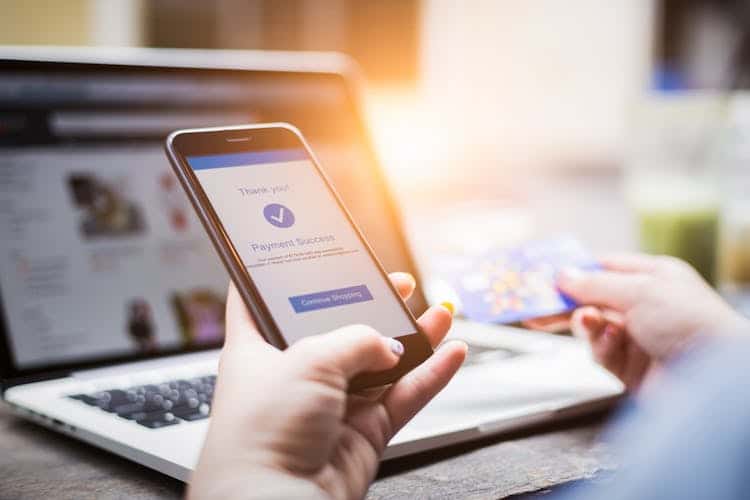Amazon Fire Stick Keeps Losing Internet Connection – As we have told you before there are several different reasons for not Connecting Wi-Fi to the Firestick. Therefore, the solution is also different to fix.
You will get answers to these queries:
- How do I connect my Amazon Fire Stick to WiFi?
- Why is Amazon Fire Stick not connecting to WiFi?
- Does the Fire Stick connect to WiFi or the TV?
- How to Connect Amazon Fire TV to Wifi?
- Can’t Connect Your Fire TV Device to Wi-Fi
How to Connect Your Amazon Fire TV Stick to WiFi?
Amazon Fire Stick Keeps Losing Internet Connection
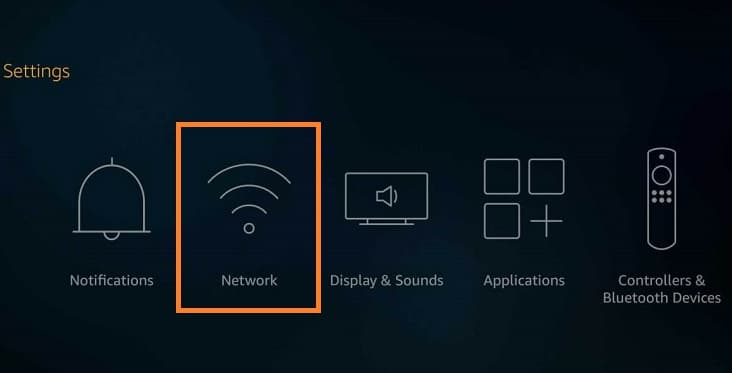
Here we are going to talk and discuss 6 different ways to fix Amazon Fire Stick Keeps Losing Internet Connection.
How to Fix the Amazon fire stick not connecting to WiFi?
-
Re-establish Wi-Fi Network
Re-establish the Wi-Fi network is the wild method we recommend. because most of the firestick Wi-Fi problems can be answered by re-establish the Wi-Fi network. it is the same technique we know as reconnecting Wi-Fi. in this case, we will forget and then reconnect the Wi-Fi network.
How you can forget the Wi-Fi network on Firestick?
Here are the steps to a forgotten Wi-Fi network on firestick. follow below:
- First, you need to go to Firestick Mane Menu.
- Then, simply go to Settings and choose the Network option.
- Now, you need to select Network and click forget.
- After that, you need to press confirm, and it’s Done.
After forgetting the network, we need to re-establish the Wi-Fi network on Firestick.
How can you Re-establish the Wi-Fi network on Firestick?
Re-establish the Wi-Fi network on firestick is the easiest way to fix Wi-Fi problems. most of the time its works well that’s why we favored this method.
See below how to re-establish wifi network on Firestick:
- First, you need to go to Firestick Mane Menu and then go to Settings.
- After that, you need to choose the Network option.
- Now, simply select Network.
- Then, you need to select your preferred Network and give the password (if required) after that, it’s done.
-
Restart Firestick
Occasionally just a single restart can make a difference. Absolutely, the same thing can solve your problem. There are two dissimilar ways you can restart firestick. they are:
- Physical Restart.
- Restart by Remote.
We will discuss both ways for your clear concept.
Physical Restart
In the physical restart, we will need to unplug the Firestick and hold it up for some time. After some time plug it back. that is the physical restart and that can back you online once again.
Restart by Remote
Restarting by remote is calmer than you thought. just hold the Play/Pause buttons simultaneously and wait for Firestick to restart.
You can do it from Manu remotely too. just follow those steps
- Fast go to the Main Menu and then go to Settings.
- After that. Simply go to Device.
- Now, you need to click on Restart, and it’s Done.
That will Restart your firestick.
-
Restart the Router/Modem
As we have told you before, just a single restart can make a difference. Here, in this case, we will do the same. we will restart the router or modem that you have used to stream on firestick. that is also two steps to do.
- Simply power off the Router/Modem.
- After some time, power back on the Router/Modem.
That is very easy to do. you can do that in 2 minutes.
-
Power off the Router/Modem
If you want to simply Power off the router just press the button and wait for at least 30 seconds before we power it back on again. we also can also switch off the Router by just Unplugging the power adapter.
Power back on the Router/Modem
Now we going to power back on the router or modem. You just need to wait after 30 seconds we will turn the router back on. it might need some time to turn on. after that, we will connect to the Wi-Fi. after the router/modem totally restarts. it is time to link Firestick with Wi-Fi.
If you are using both a Modem and a Router then you need to power on the Modem, then the Router.
-
Check the Internet Connection
There is an option that your internet connection can have some problems. and it is also an issue for not connecting to Wi-Fi on firestick so you can connect to Amazon fire stick network settings without remote. in that case, just solve the connection problem then try firestick again.
To check, you’re network connection. you can test your network on dissimilar devices like other smartphones or PC. If you see they are working well on other devices, then the problem is on your devices. if they are not working then the issue is on your network. Here, in that case, you can just contact your network provider to solve this.
-
Clear the Cache of Firestick
The cache is also a fact in firestick. The cache can simply block the net connection. After long use, firestick can have app data and cache which is an issue for not connecting to Wi-Fi or the internet. therefore, by removing the cache, you will be able to remove this problem.
How can you clear the cache on Amazon Firestick?
By following the instruction given below you can clear the cache and data on Firestick.
- First, you need to go to Home Manu.
- Then, you need to choose “Settings” and go to “Applications”.
- After that, you simply need to click on the “Managed Installed Application” and press on Force Stop.
- Then, you need to click on “Clear Data” and again “Clear Cache”.
- Simply go to the Settings option and restart the Firestick.
We hope it will help you to run Firestick like new and you will never ask how to fix Can’t Connect Your Fire TV Device to Wi-Fi.
-
Setup Firestick Again
Occasionally connection might lose or might not be connected properly so as a result Firestick stop working. What I mean the USB cable, HDMI cable, power cable, and Wi-Fi connection can stop Firestick and make you unhappy if they are not linked as they mean to be.
Make sure those connections are connected:
- The firestick is correct instead of in the TV’s HDMI port.
- Wi-Fi connection is linked.
- The remote Battery is fully charged.
- The power connection is ok.
- The router is connected to the internet.
We hope your firestick working well and there is no problem like FireStick Won’t Connect to WiFi.
Related Search Terms:
- Amazon fire stick not connecting to WiFi
- Amazon fire stick wifi password
- How to connect to fire stick without the internet
- Amazon fire stick network settings without remote
- Firestick won’t connect to wifi but other devices will
- Amazon fire stick wifi requirements
- Connect firestick to wifi with phone
- How to connect firestick to wifi with username and password
Also Check:
- Best Sports Streaming Apps on Fire Stick
- How to Install Xfinity Stream on Firestick
- How to install VUDU on Firestick
- How to install Firedl on Firestick
- How to Install Directv app on Firestick
- How to Install Disney Plus on FireStick
Conclusion:
We have shared everything about Amazon Fire Stick Keeps Losing Internet Connection in this article if the info that we shared above helped you in any way then do share it with others.